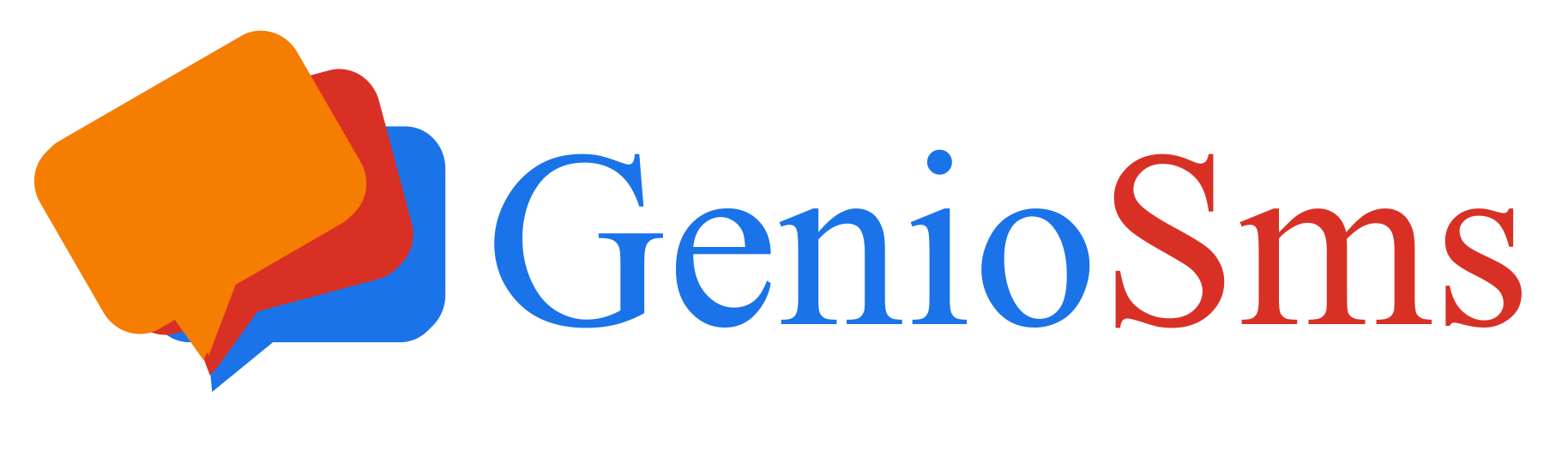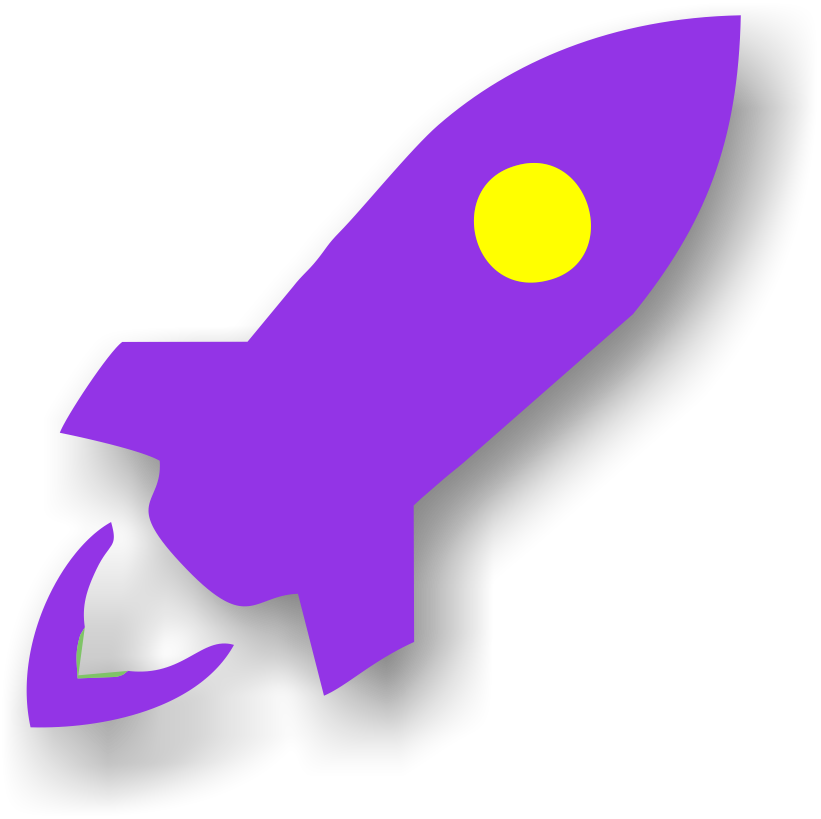
In this chapter, we’ll see how to get started with GenioSms.
● Registration on the control panel
After successfully registering, you will be redirected to the main page of the control panel. Here you’ll already find a default branch and list automatically created by the system. In the table next to the list, you can see the PIN, make sure to note it carefully, as you’ll need it to link the GenioSms app to your devices.● Installing the application
The GenioSms app is compatible only with Android devices running version 7.1 or higher. Install the app on one or more phones, then use the PIN to connect them to your account.● Recommended Mobile Operators
To achieve the best performance and minimize sending costs, it is recommended to use a mobile plan that includes unlimited SMS or a high monthly allowance. For professional use of GenioSms, it is advisable to choose a business plan designed for companies or VAT-registered professionals, as it offers more stable conditions and supports higher message volumes.● Number verification and free credits
When you first launch the app, you’ll be asked to verify your phone number. If the number has never been linked before, you’ll automatically receive *00 free credits.
Each outgoing SMS costs 1 credit. Each incoming SMS is free.
Free credits are not granted to numbers that have already been verified in the past.
In this guide:
Video: Register, Get Your PIN, Install the App, and Link Your Device
In the video below, we’ll guide you step by step through how to:
● register on the control panel,
● obtain your association PIN,
● install the GenioSms app,
● and correctly link it to your account.
We recommend performing this procedure directly from the smartphone where you plan to install the app. This will allow you to easily copy and paste the PIN, minimizing typing errors.
During the video, we’ll also show how 100 free credits are assigned for each new phone number successfully linked.
Please note: to use our services, the app must be associated via PIN entry, as shown in the video below. If the GenioSms app is not linked to a list, the services will not be active, there will be no interaction between our servers and the app installed on your devices.
Video: Importing a Smartphone Contact List
In the video below, we’ll show you how to import the phone numbers stored in your device’s contact list into a campaign list.
Note: Each device is linked to a list through a *PIN*. You can add an unlimited number of contacts to each list. When you import the contact list from your device, all numbers are automatically added to the list associated with that phone.
Additionally, when you send SMS campaigns from the control panel, all devices linked to the same PIN will send messages simultaneously.
There are three ways to add phone numbers to a list:
1. Importing from the device’s contact list
2. Manual entry via copy and paste
3. Voluntary user subscription by sending an SMS with the word OK
Video: Voluntary User Subscription and Unsubscription via “OK” and “DEL” SMS
In the video below, we’ll show you how a user can voluntarily subscribe to one of your lists.
The subscription is applied to the list associated with the PIN of the device on which the GenioSms app is installed.
When a user sends an SMS with the word “OK” to the device’s phone number, they are automatically added to the corresponding list.
Similarly, by sending the message “DEL”, the user can unsubscribe at any time.
We recommend encouraging users to subscribe, for example by offering a small benefit or discount as an incentive.
Video: Voluntary User Subscription and Automatic Replies
In the previous video, we showed how a user can subscribe to a list by sending an SMS with the word OK to a phone number where the GenioSms app is installed.
As explained, to link a device you need to enter a PIN. Each PIN is associated with a specific list, so the subscription is automatically added to the list connected to that PIN.
From the control panel, you can customize automatic reply messages. When a user sends OK and subscribes, they receive a confirmation SMS, and the content of this message can be fully customized.
In the video below, we’ll show you how to configure these personalized messages. The same logic applies to all other automatic replies.
Video: Manually Adding Phone Numbers to a List
In the video below, we’ll show you how to manually add phone numbers to a list.
Each list is associated with a PIN, and all devices linked with the same PIN share that contact list.
In addition to manual entry, users can also subscribe on their own by sending an SMS with the word OK to the phone number of the device where the GenioSms app is installed. This automatically adds them to the corresponding list.
We recommend encouraging users to subscribe, for example, by offering a discount or a small incentive.
When a user subscribes or unsubscribes, they automatically receive a reply message, which can be customized from the control panel.
Video: Quick Guide Always at Your Fingertips
In the video below, we’ll show you how to quickly access the Quick Guide within the control panel.
After logging in, you’ll find the Help on/off option in the top-right menu of the panel.
Clicking this option will display a window containing the quick guide, with instructions related to the section you are currently viewing.
Once you’ve reviewed the main information, it’s recommended to close the window, as it takes up a considerable portion of the screen and may interfere with smooth navigation within the control panel.