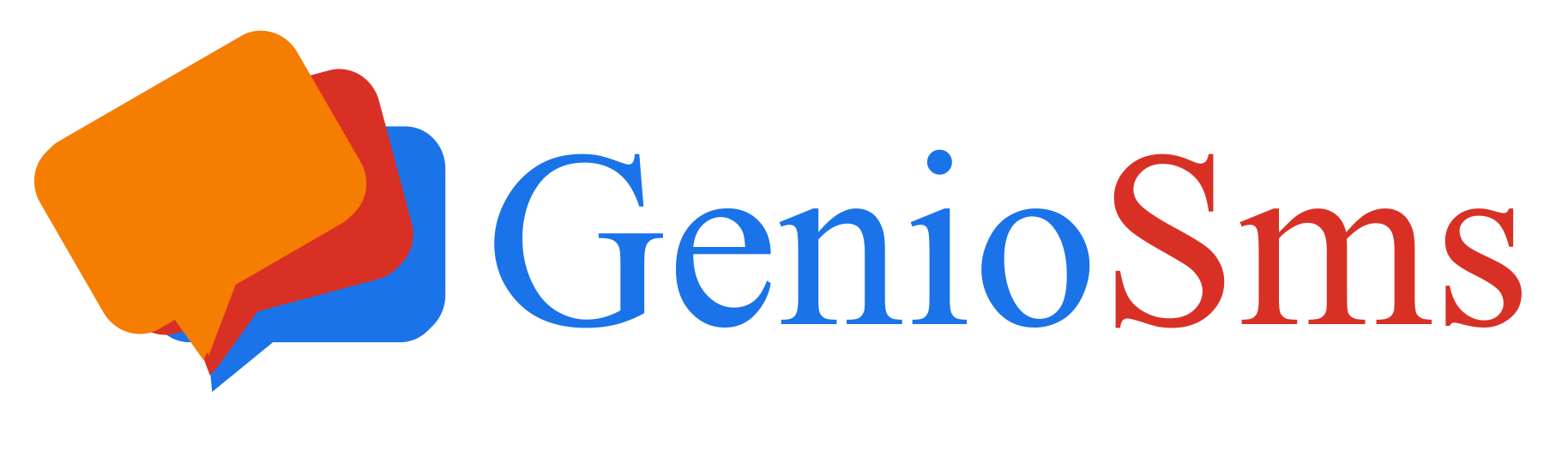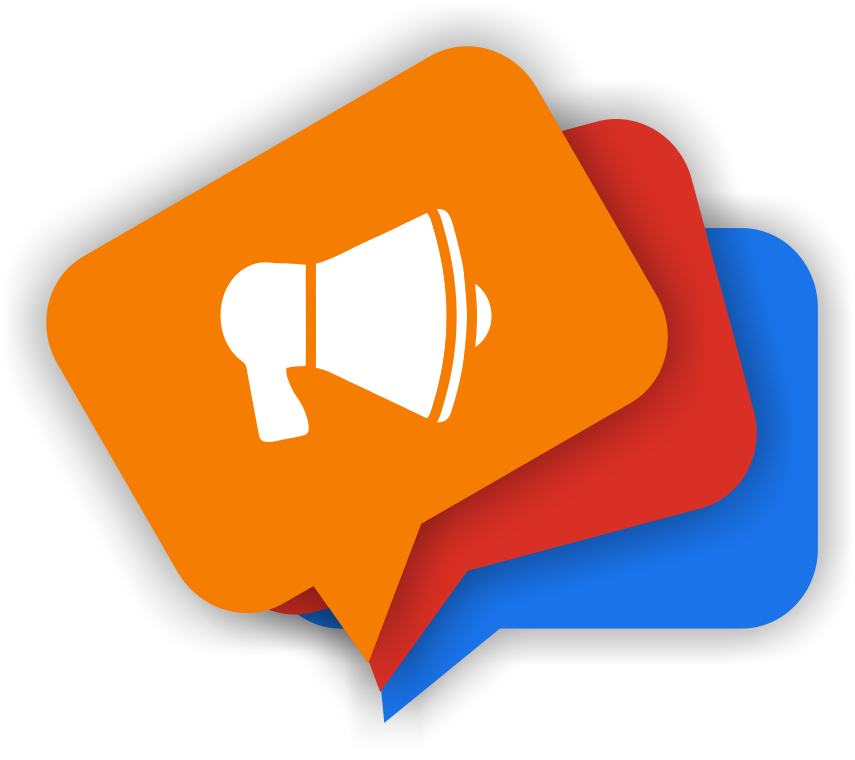 GenioSms App – Bulk SMS Sending
GenioSms App – Bulk SMS Sending
Earlier, we saw how to load phone numbers into a list. Now it’s time to create, save, and send a campaign.
Imagine sending 200,000 SMS messages, and 15,000 users request to unsubscribe. Without a management system like GenioSms, manually removing 15,000 contacts would be nearly impossible.
This is just one example, the same logic applies to automatic replies and other functions. GenioSms automates everything for you. As you continue through these tutorials, you’ll discover the full potential of GenioSms Marketing.
Important!
Bulk messages must always include a clear and simple way for recipients to opt out of future communications.
At the end of each message, it’s recommended to include a line such as:
“Reply to this SMS with the word DEL to unsubscribe from our lists.”
Video: Sending Bulk SMS
In the video below, we’ll show you how to perform a bulk SMS send. It’s assumed that your list of phone numbers has already been prepared.
The first step is to create a campaign. Each campaign must be associated with a branch and a list.
In the video, you’ll see the following options:
• Send to subscribers: Sends SMS messages only to users who voluntarily subscribed by sending “OK.”
• Send to contacts: Sends SMS messages only to numbers imported from the contact list of the devices with the GenioSms app installed.
• Send to uploaded: Sends SMS messages only to numbers that were manually entered or pasted into the list.
• Send to SMS respondents: Sends messages only to phone numbers that have interacted by replying via SMS.
For example, people who participated in a survey but are not subscribed to the list wouldn’t normally receive messages, selecting this option includes them as recipients.• Send to not received: Sends messages only to numbers that haven’t yet received this campaign. This is a crucial feature, as it prevents sending the same message twice to the same number.
• Send date: The date and time the messages should be sent. In the video, we scheduled them to start on the 29th at 9:00 AM.
• Repeat: By selecting this option (for example, “every day”), the message will be sent daily at 9:00 AM.