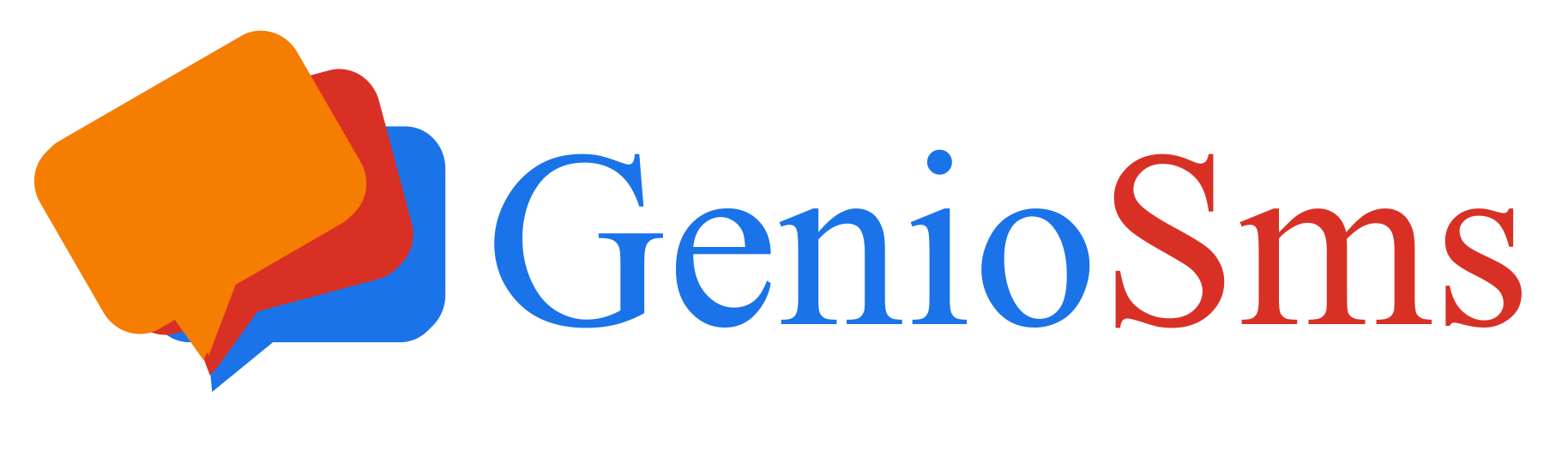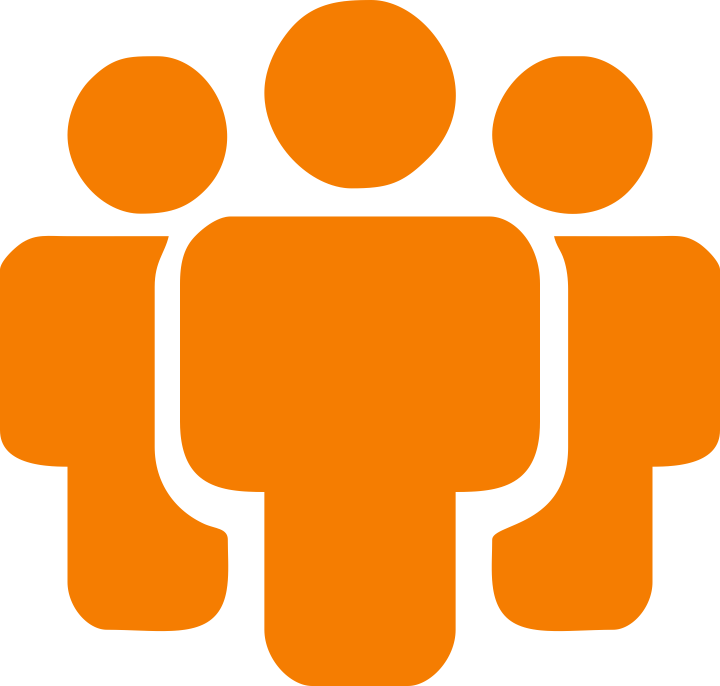
The control panel allows you to add and manage all your branches. For each branch, you can create an unlimited number of lists.
For example, if you have a branch in a city that manages five stores, you can create the corresponding branch and five lists, one for each store.
Similarly, a branch managing a single store can still have multiple lists, for example, one dedicated to loyal customers, another for new customers, and so on.
Lists can be created and used freely according to your specific needs.
Each list is identified by a unique PIN code.
When installing the GenioSMS app on a device, during the linking phase you will be asked to enter the PIN code of the desired list.
This way, the phone (and its associated number) will be linked to that list, and all interactions carried out from that device will be attributed exclusively to the connected list.
A practical example:
When you create and send a marketing campaign, you must select the destination list.
If a user replies to the received message with "DEL" to request deletion, they will automatically be removed from that list.
Likewise, if they send "OK" to request subscription, they will be added to the list associated with that PIN code.
As explained in the introductory guide, there are four methods to load phone numbers into a list:
1. Manual upload
The first method consists of manually entering phone numbers by copying and pasting them directly into the control panel after selecting the list where you wish to add them.2. Import from address book
The second method allows you to import contacts from your smartphone’s address book via our app.3. Voluntary user subscription The third method is voluntary subscription.
When a user sends a message with the word “OK” to a phone number linked to a smartphone with our app installed (and associated with a list PIN), the user is automatically subscribed to that list.
This voluntary subscription also generates a subscription certificate that verifies its validity.4. Interaction without subscription
In some cases, the user can interact without being subscribed to any list, for example, by participating in an SMS survey. In this case, participation in the survey does not result in automatic subscription; however, the phone number is still stored within the list.
Within the control panel , in the section dedicated to lists containing phone numbers, each user is assigned to a group .
This group is displayed in the user data column under the heading Subscription .
There are four available groups:
1. Registered – includes all people who have voluntarily subscribed by sending the message “OK.”
2. Upload – contains phone numbers manually uploaded via copy and paste.
3. Phonebook – includes numbers imported from the smartphone’s address book through our app.
4. SMS - includes users who have interacted in some way with the list (for example, through an automated message or autoresponder), even if they are not actually subscribed.
From the control panel, you can create and send an advertising campaign to a list, choosing which of the four groups to target simply by selecting the corresponding checkbox.
You can also use the “send to non-recipients” option, which prevents the same message from being sent multiple times to the same person.
This feature is particularly useful, for instance, if you want to send a campaign only to newly subscribed users.
Subscription and Unsubscription via OK and DEL
When a phone with the GenioSMS app installed and linked to a list receives an SMS message containing OK , the phone number is automatically subscribed to that list.
Conversely, if the user sends DEL, the number is immediately removed from the list.
It’s advisable to encourage user subscriptions, for example by offering a discount code in exchange for signing up. When creating or editing a list, you can customize the response messages for both subscription (OK) and unsubscription (DEL)
.Privacy laws require that every message sent clearly indicates a simple and accessible method for unsubscribing. Many SMS service providers fail to communicate this requirement, as unsubscription messages could consume extra characters from the SMS limit.
With GenioSMS , this issue does not exist, because there are no character limits for sent SMS messages.
A valid alternative to the OK function is the SMS autoresponder.
Remember that the DEL function is always valid, for surveys, autoresponders, campaigns, and more.
Whenever a user replies with DEL , they are automatically removed from the system.
Video: Voluntary User Subscription via OK and DEL (SMS)
In the video below, we’ll show how a user can subscribe to one of your lists using their device.
Naturally, the list they subscribe to is the one linked to the associated list PIN .
When a user sends OK to a phone running the GenioSMS app, they are automatically added to the list associated with that PIN.
We suggest encouraging your users to subscribe, for example, by offering them a discount upon registration.
Video: Creating a Response Message for OK and DEL
In the video below, we’ll show how to set up a response message for list subscription and unsubscription.